-
[Unity] Unity와 Firebase연결하기Unity 2019. 10. 24. 10:42
1. Unity에 Firebase 구성 파일 추가
Project Overview > 프로젝트 설정 > 최신 구성 파일 다운로드 > google-services.json클릭 > 파일을 Assets에 추가

2. Android Switch Platform
File > Build Settings > Android > Switch Platform > Player Settings 설정하기

Player Settings > Identification > Package Name 변경
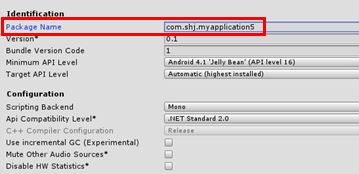
3. 데이터베이스 연결하기
1) SDK 파일 다운로드
https://firebase.google.com/docs/unity/setup?hl=ko 에서 다운 받아 project > Assets에 넣기
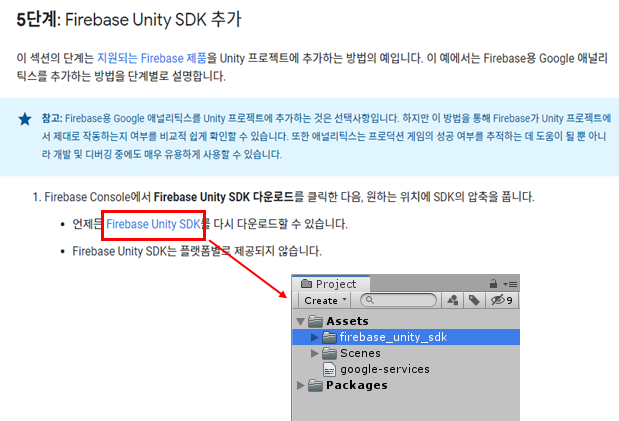
2) Firebase SDK import

3) Script로 연결하기
* C# Script 만들기
Asset > Create > Folder > Script 폴더 생성 > C# Script 생성

<Script 전체 코드>
using System.Collections;
using System.Collections.Generic;
using UnityEngine;
using Firebase;
using Firebase.Database;
using Firebase.Unity.Editor;
using System.Linq;
public class FirebaseTest : MonoBehaviour
{
List GpsInfo = new List() { }; //중복 값을 없애기 위해 리스트 사용
string gps; //리스트에 저장될 데이터
bool check; //Update문에서 리스트가 한번 호출되도록(디폴트 값 : true)
// Start is called before the first frame update
void Start()
{
check = false;
FirebaseApp.DefaultInstance.SetEditorDatabaseUrl("https://testapp-7260f.firebaseio.com/"); // 자신의 주소 입력
DatabaseReference reference = FirebaseDatabase.DefaultInstance.RootReference; //datareference 접근
StartCoroutine(GetGPSSnapshot()); //1초에 한번 함수 실행
}
// Update is called once per frame
void Update()
{
if (check == true)
{
for (int i = 0; i < GpsInfo.Count; i++)
{
Debug.Log("GPS정보:" + GpsInfo[i]);
}
check = false;
}
}
IEnumerator GetGPSSnapshot() // Firebase 데이터 부르기
{
FirebaseDatabase.DefaultInstance.GetReference("GPS정보").GetValueAsync().ContinueWith(task =>
{
if (task.IsFaulted)
{
// Handle the error...
}
else if (task.IsCompleted)
{
GpsInfo.Clear(); //리스트 초기화
DataSnapshot levelSnapshot = task.Result;
foreach (var rules in levelSnapshot.Children) // rules
{
gps = rules.Child("경도").Value + "," + rules.Child("위도").Value; // 경도, 위도값 출력
GpsInfo.Add(gps); //리스트에 데이터 추가
GpsInfo = GpsInfo.Distinct().ToList(); //리스트 중복 제거
check = true;
}
}
});
yield return new WaitForSeconds(1); //1초마다 실행
}
}
실행화면